How to install Brainybear chatbot on your SquareSpace site
Step 1. Navigate to Brainybear > Assistants and copy the chatbot snippet for the Brainybear chatbot.
Step 2. Click on Settings in your SquareSpace dashboard.
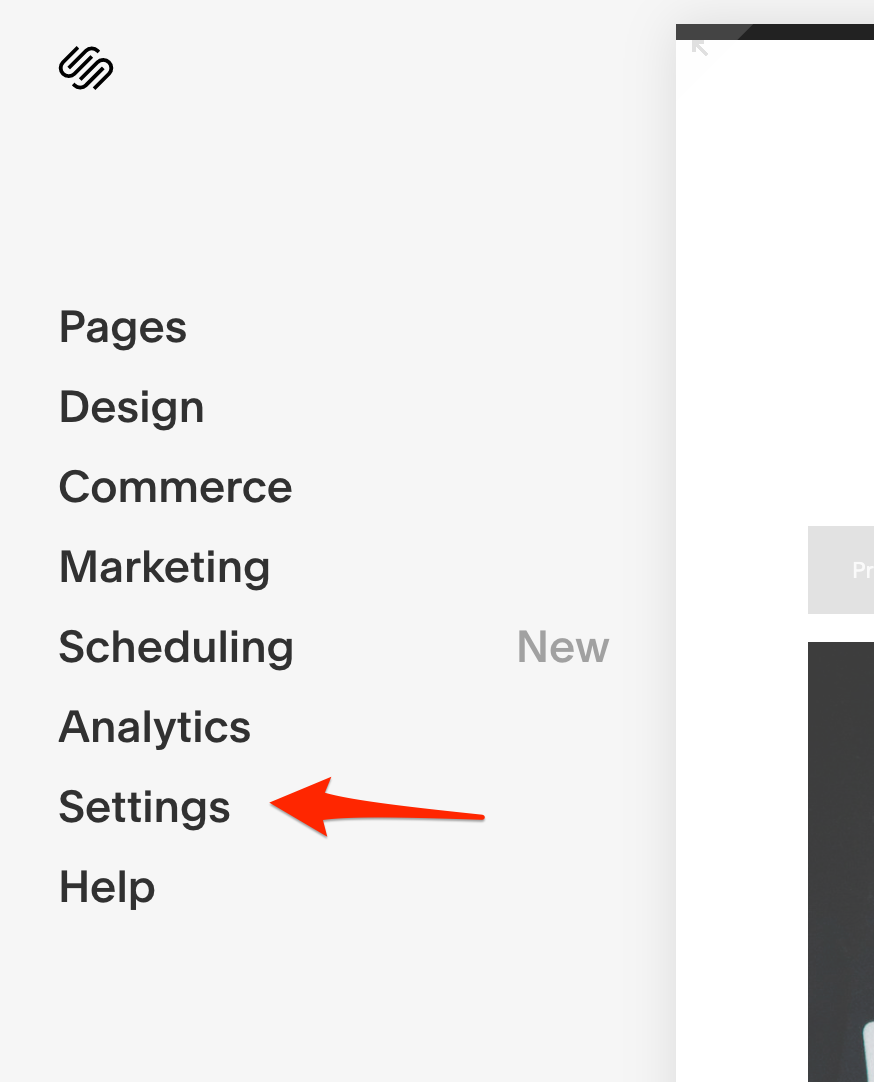
Step 3. Navigate to Advanced > Code Injection.
Step 4. Paste the chatbot snippet in the Header section text area.
Don't forget to click Save before closing the window.
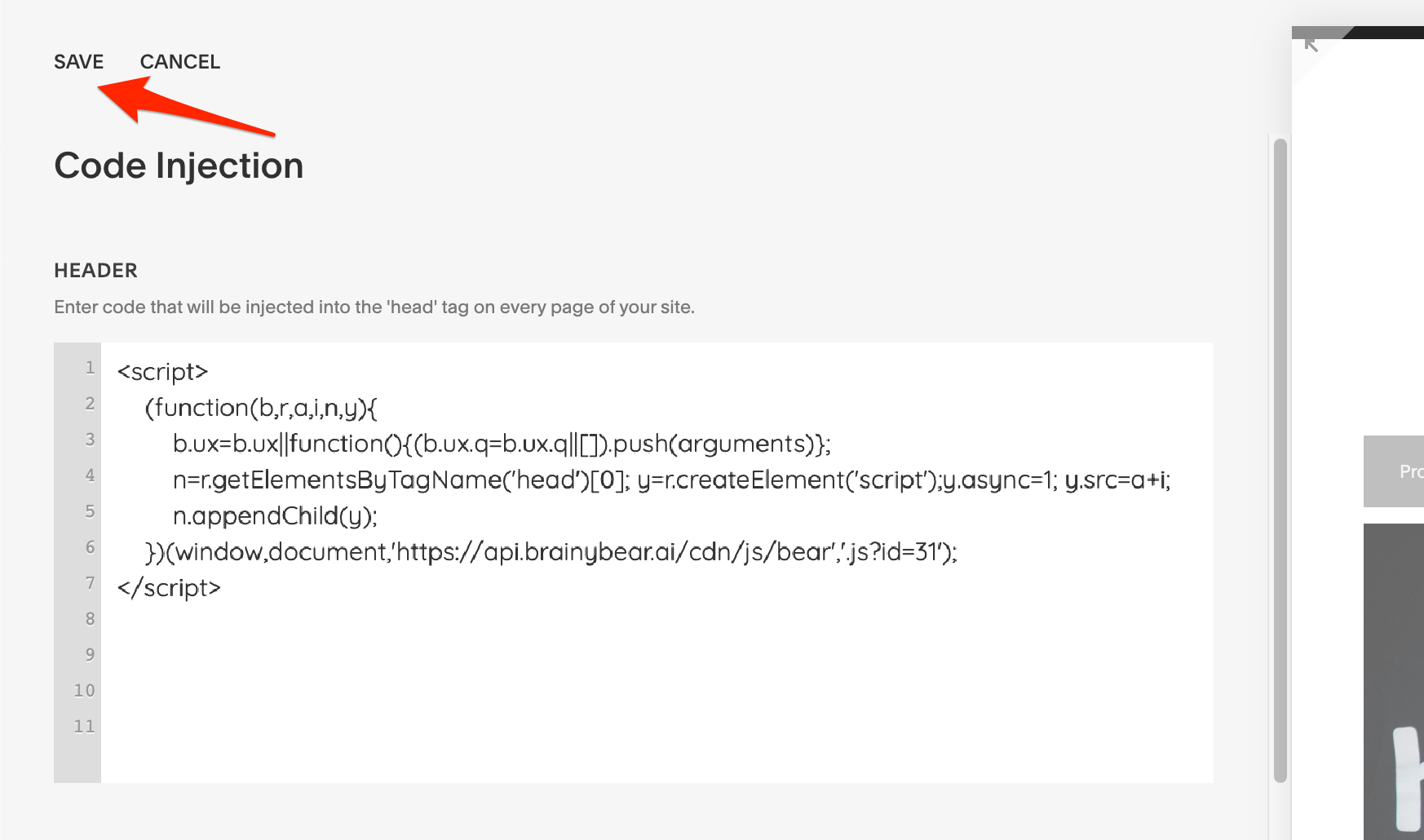
Step 5. Your chatbot snippet is now installed
If your website undergoes a major design change after you've installed the chatbot snippet, check to ensure your chatbot snippet is still installed.
How to record the SquareSpace checkout flow
Unfortunately, SquareSpace does not offer the ability to add third-party scripts to their checkout pages.
Edit Name
Company Info
Companies can use this form to fill out information that will appear on invoices (which can be downloaded here). All fields are optional. If you do not want the field to show up on your invoice, please leave it blank.
Exclude URL