How to install Brainybear chatbot on your Unbounce site
The steps below take you through the recommended approach of installing Brainybear chatbot across all domains and pages in your Unbounce account. Instead, if you'd like to only install Brainybear chatbot on a single variant, you can do this inside the Editing view of the landing page variant. In the Editing view of the variant, click on Javascripts and paste in the chatbot snippet while changing the Placement to Head.
Step 1. Navigate to Brainybear > Assistants and copy the chatbot snippet for the Brainybear chatbot.
Step 2. Login to Unbounce and ensure you're in the Unbounce account where you'd like Brainybear chatbot installed.
Step 3. Select the Settings section in the navigation sidebar, then click Script Manager.
Step 4. Click Add a Script.

Step 5. From the What would you like to add? prompt, select Custom Script.
Step 6. Enter a Script Name, such as Brainybear chatbot, then click Add Script Details.
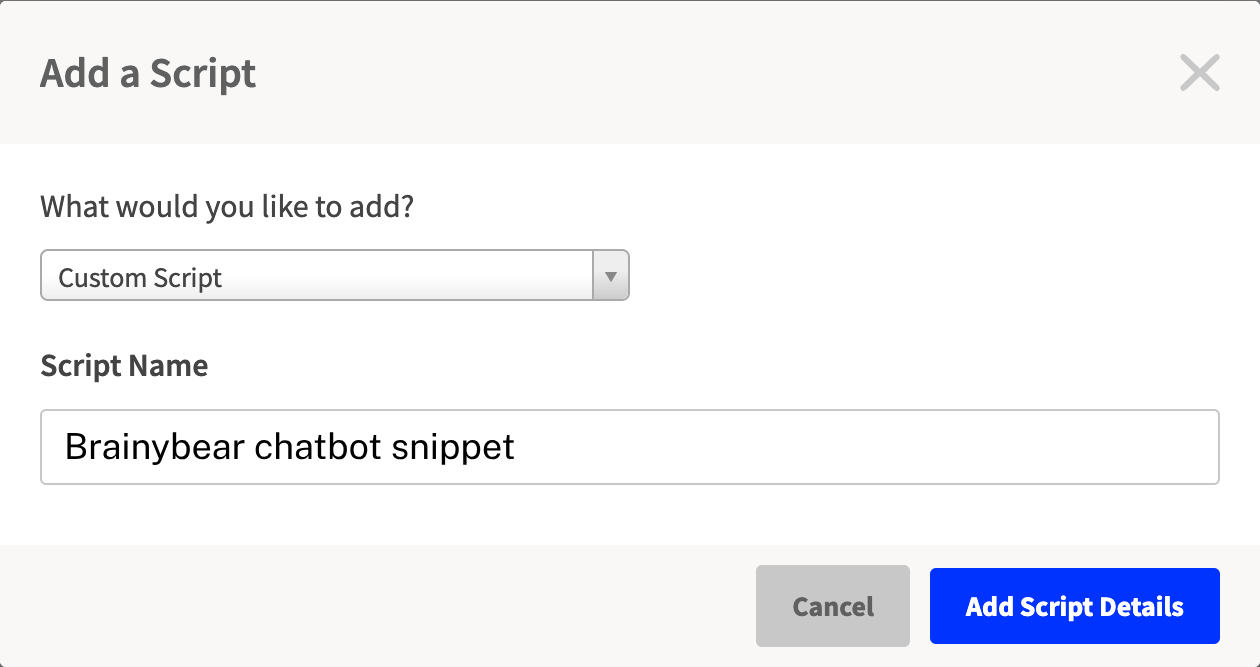
Step 9. Update the Script Details section with the settings below.
- Next to Placement, select Head
- Next to Included on, select All pages
- Paste the chatbot snippet you copied from Brainybear into the text field
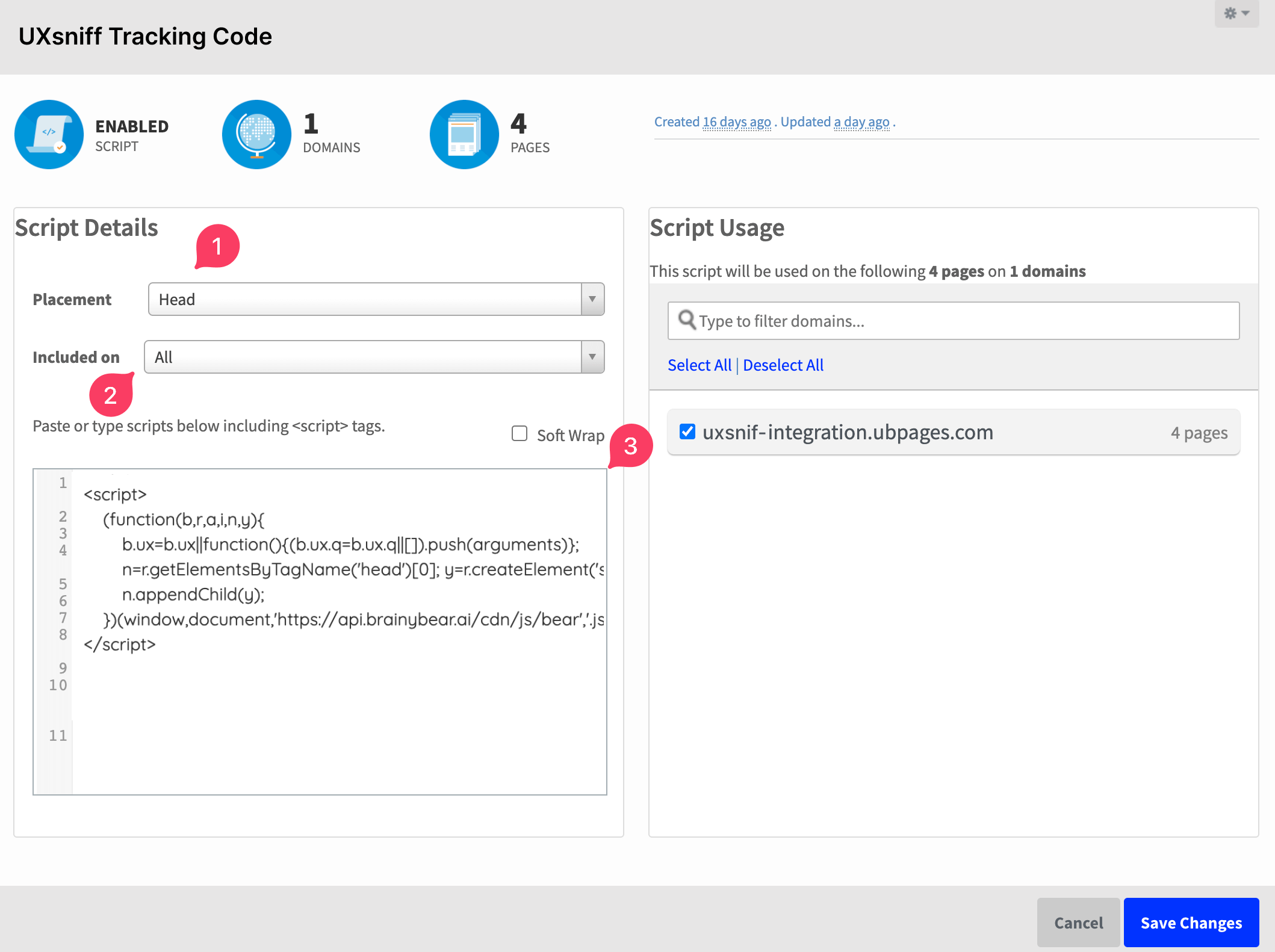
Step 10. Click Save to confirm the tracking code installation.
Edit Name
Company Info
Companies can use this form to fill out information that will appear on invoices (which can be downloaded here). All fields are optional. If you do not want the field to show up on your invoice, please leave it blank.
Exclude URL