How to Get Permanent Access Token for WhatsApp Business APIs?
In simple terms, you need to add the system user to your business account and grant access to the specific apps and permissions required for the features you want to use.
Important Considerations Before You Start: To add system users, you must own a Facebook app that is linked to your Business Manager. Learn how to associate an app with your Business Manager.
Step 1. Add a new system user:
Skip this step 1, if you have already created a system user!
- Go to the Business Settings
- Below Users, Click System users
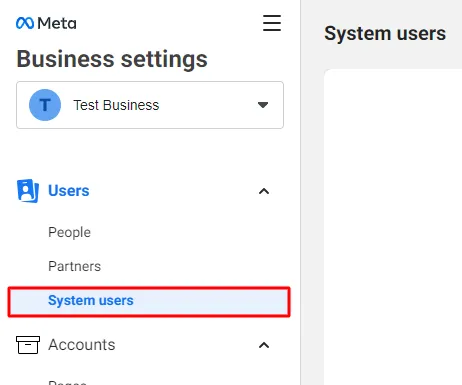
3. Click on Add button Give a name to the system user, select a role, and click Create System User
(Select Admin for user role if possible, employee role doesn't works)
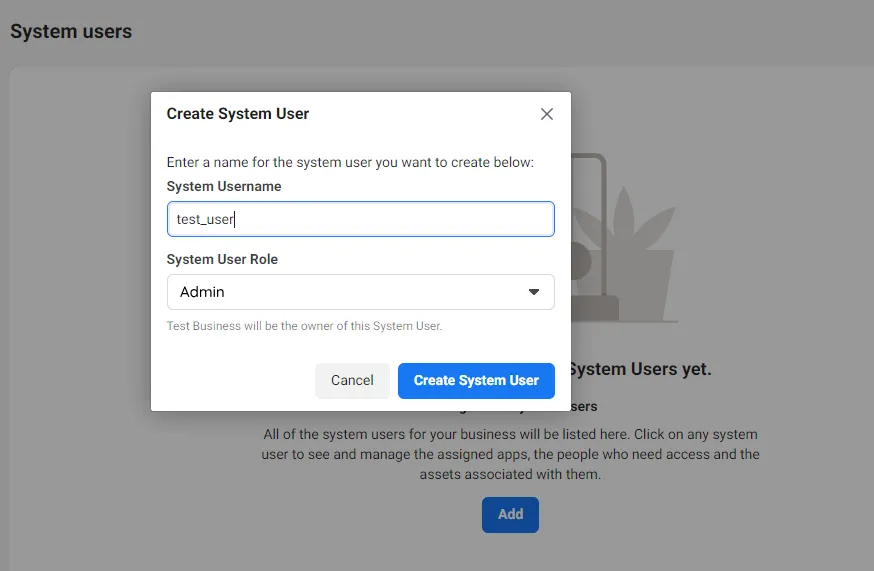
Possible error:
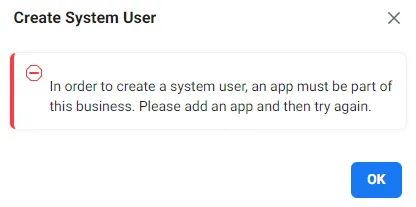
In order to create a system user, an app must be part of this business. Please add an app and then try again.
If you have not created the Facebook app that’s associated with your Business Manager then you must create it first and after you can come here and execute this step.
Read the above "Important Considerations Before You Start" if you are facing any errors.
After success, you will be able to see the created user
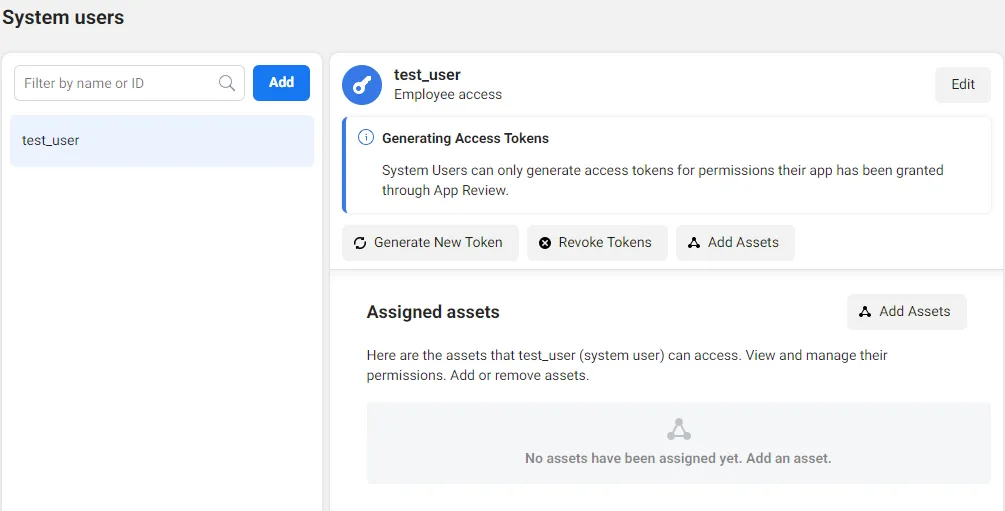
4. Assign assets such as your Pages, ad accounts, Facebook apps, and catalogs
- Click on the Add Assets button, it will open a model and you can able to see 3 sections 1. Select asset type, 2. Select assets, and 3. App
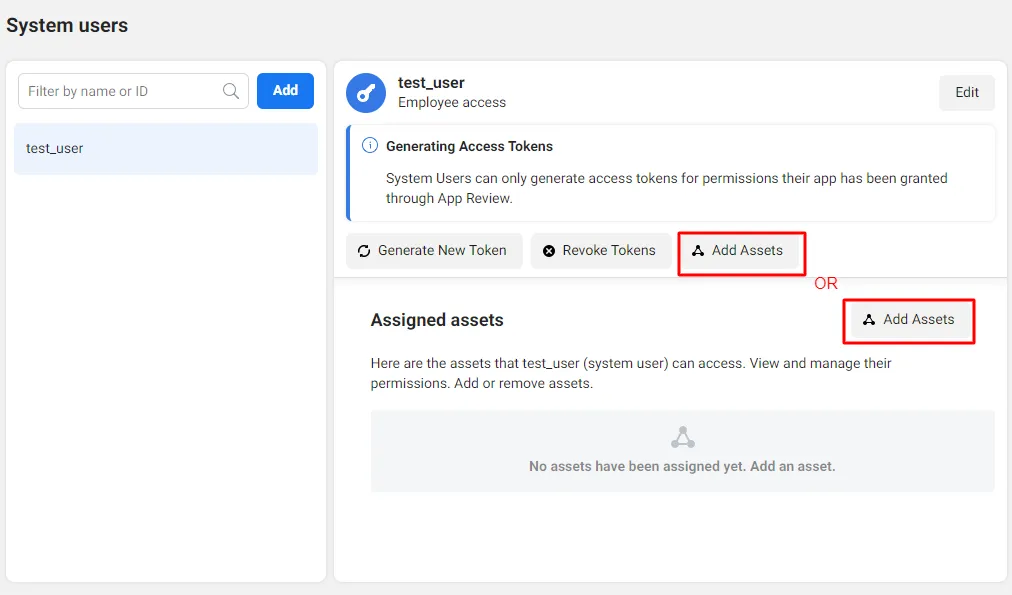
- Click on Apps under Select asset type, available in the left corner
- Click on the Specific App’s checkbox(s) that you want to provide access to the current user under Select assets, available in the middle section
- Click on the Manage app toggle option and enable it for all access, you can customize it by other options available in this App section
- Finally, Click on the Save Changes button
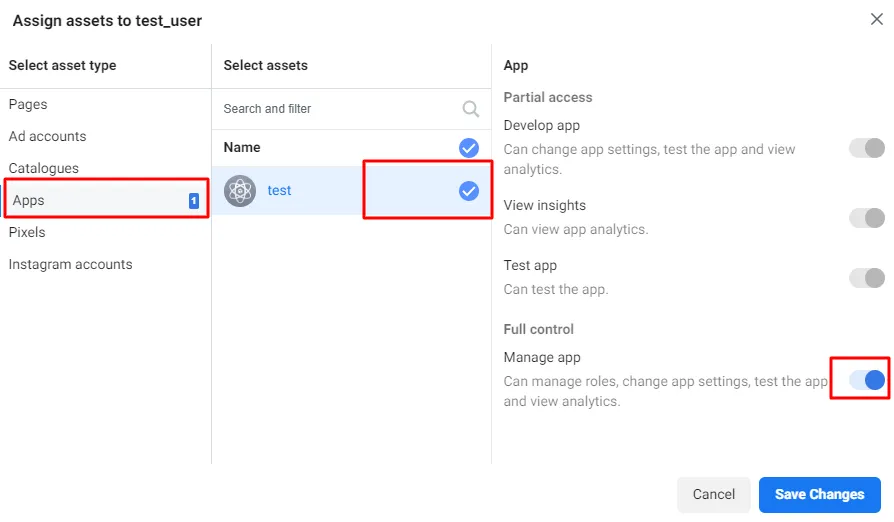
Congratulations, you have added assets successfully
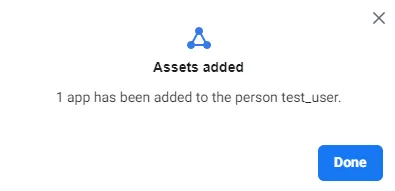
Now you can able to see the added assets in the Assigned assets
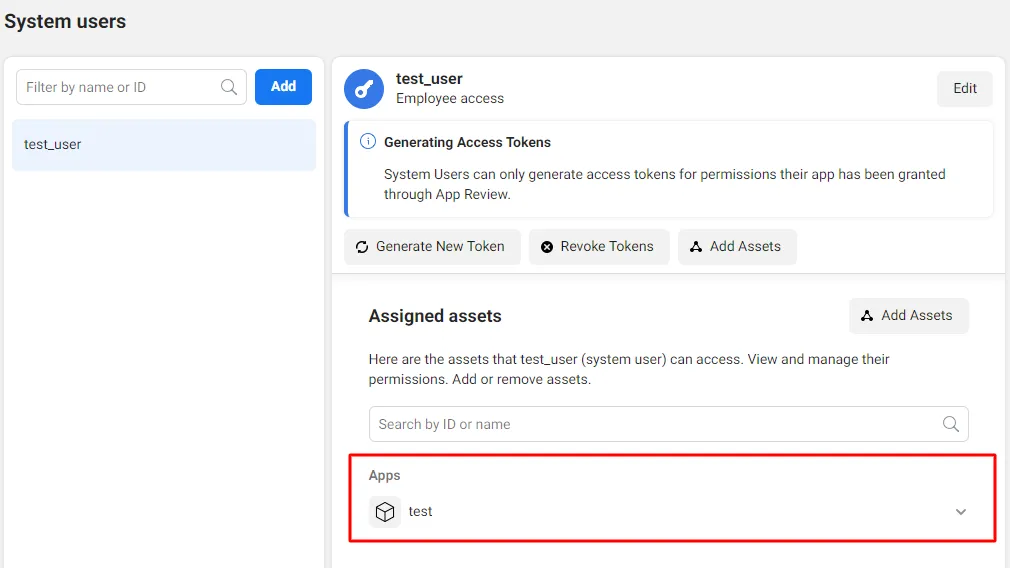
Step 2. Generate Access Token:
1. Click on Generate New Token button.
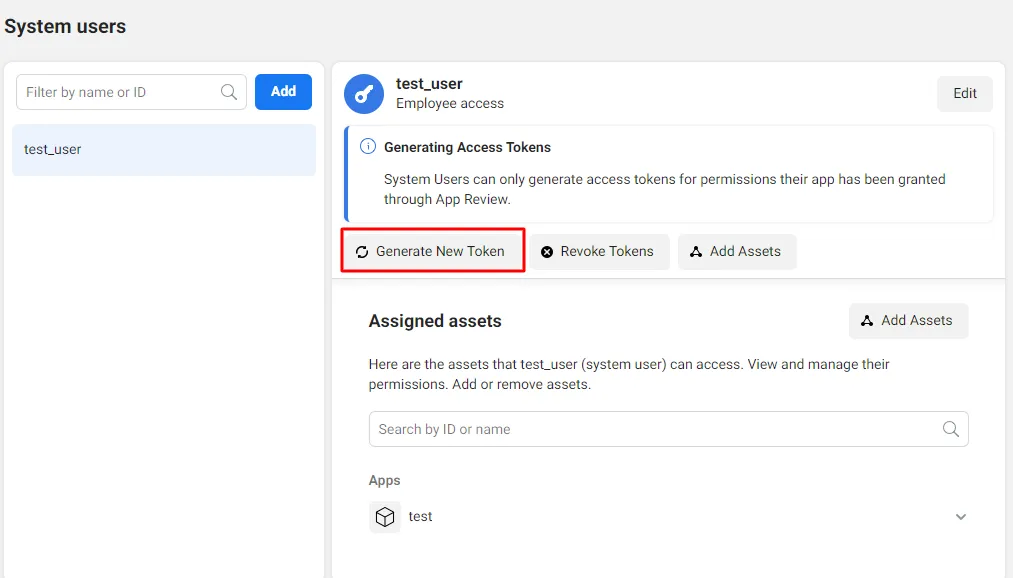
2. Select an App, That you want to generate a token for

3. You can able to see the list of Info, Warnings, and a section Available permissions
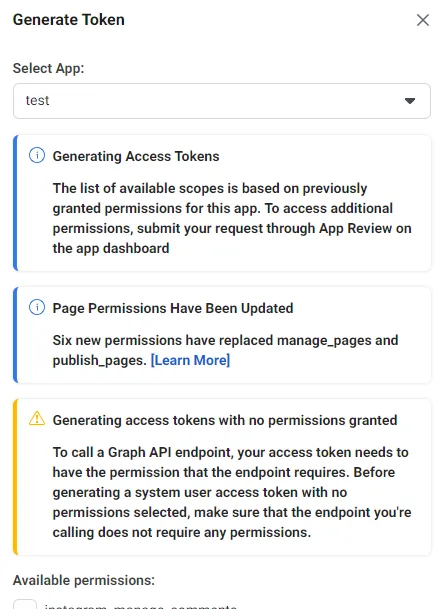
4. Scroll down to the Available permissions, there is a list of API components, you need to select “whatsapp_business_messaging” and “whatsapp_business_management” for WhatsApp Business APIs access and Click on the Generate Token button
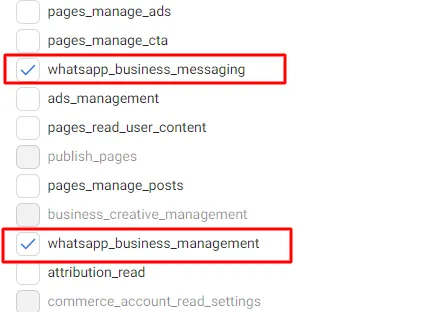
5. It will appear as a model and you can able to see the newly generated Access Token, Just Copy the Access Token and store it in a safe place. (Copy and save this token as it won’t be stored at Facebook.)